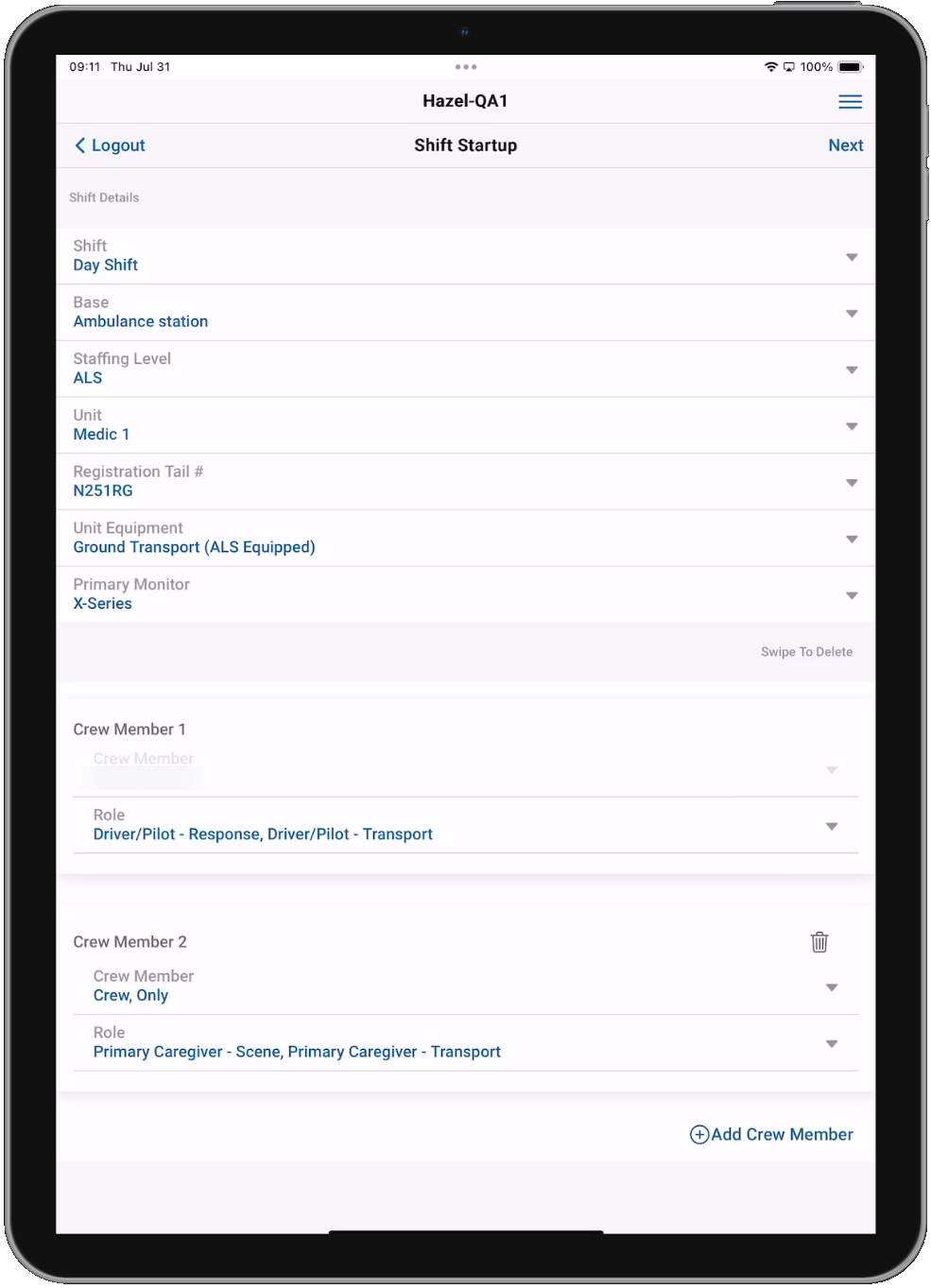Shift Startup
This is the first page you are presented with when you log in to the ZOLL emsCharts NOW app. Here, you will select your shift and crew information.
Although filling out the fields on the Shift Startup page is not required, think of it as a template. When you fill out the Shift Startup information at the beginning of your shift, this data will populate in the relevant sections of all charts created over the course of your shift.
If CAD Import is in use and your Service is using Unit Filtering, it is important to add your vehicle on the Shift Startup page. Adding crew members will populate them in the applicable fields for the charts you create during your shift, saving you time. The logged in user will be automatically added as a crew member and cannot be removed from the crew.
If you select a Primary Monitor, ECG Import will default to show only cases from that monitor. You can still choose a different monitor during the ECG Import process.
Your shift information will be saved on each device for 12 hours from the time of entry. Shift information is user, Service, and device specific so you will need to re-enter it if using a different device or when logging in under a different Service.
On the Shift Startup page and every other page within the ZOLL emsCharts NOW application, you will have access to the User menu icon ![]() in the upper-right. The User menu will provide you with some important information as well as give you several options like accessing this Help Guide and logging out of the application. Learn more about the User menu here.
in the upper-right. The User menu will provide you with some important information as well as give you several options like accessing this Help Guide and logging out of the application. Learn more about the User menu here.
Tap Next to proceed to the Patient Charts screen.